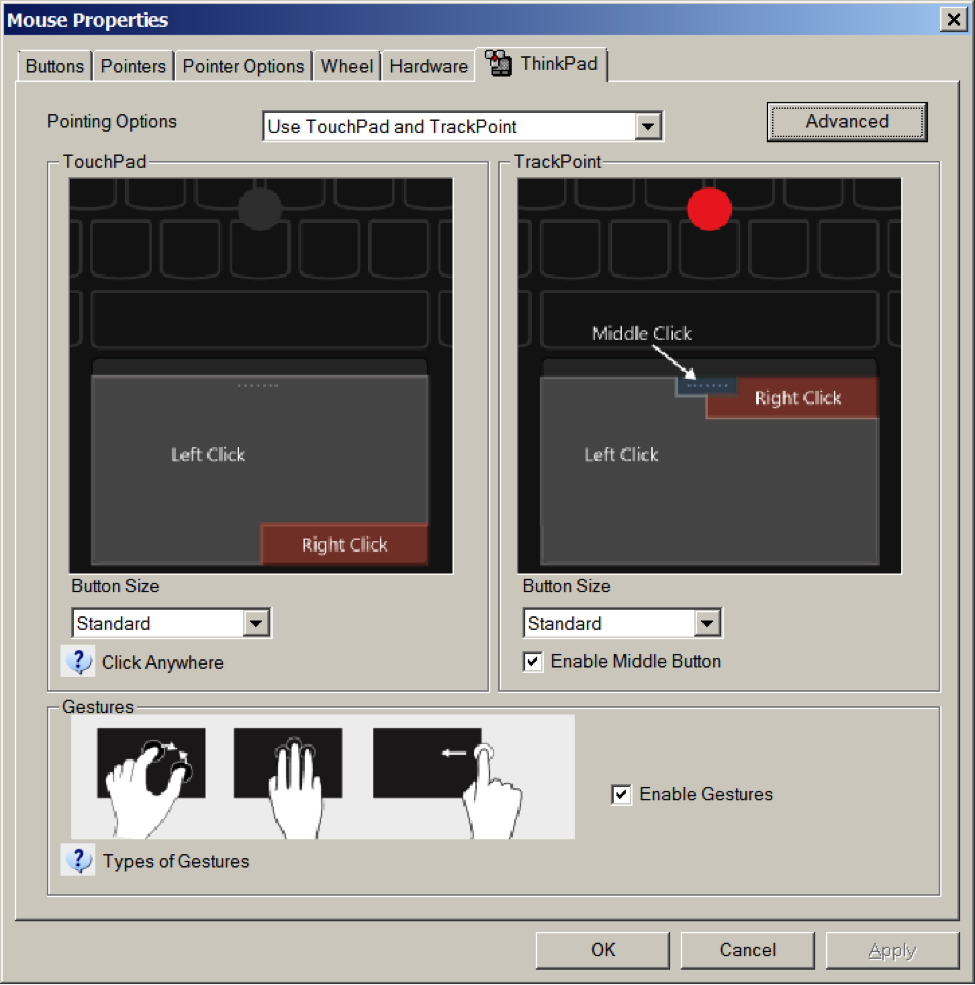Troubleshooting Issues with Lenovo Laptops
[Oct. 23, 2014] IT has received reports from clients who are frustrated by a number of issues related to the new Lenovo laptops, including models T440, T440p, T440s, T540p, and W540. The guide below will help you to address and troubleshoot some of these issues.
- Poor Battery Life: Adjusting your Power Options
- Overcoming Display Issues when Coming Out of Sleep in Dual-Screen Mode
- Tweaking the Touchpad Interface for Lenovo Laptops
Poor Battery Life: Adjusting your Power Options
If you are experiencing poor battery performance, adjusting your power options may help you to squeeze more life out of your laptop.
- Click the Windows start button and type Power Options. Select the control panel item Power Options from the list of returned results.
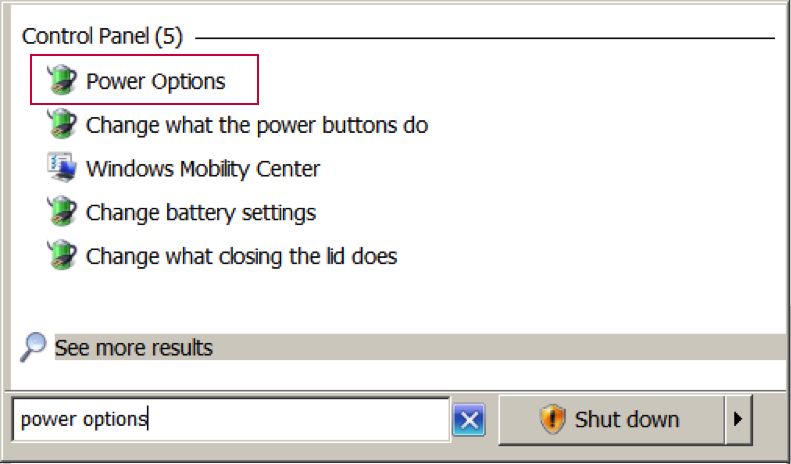
- The Power Options control panel will present you with a number of preset options (power plans) to choose from and each can be modified by selecting Change plan settings allowing you to configure when to turn off the display and put your computer to sleep.
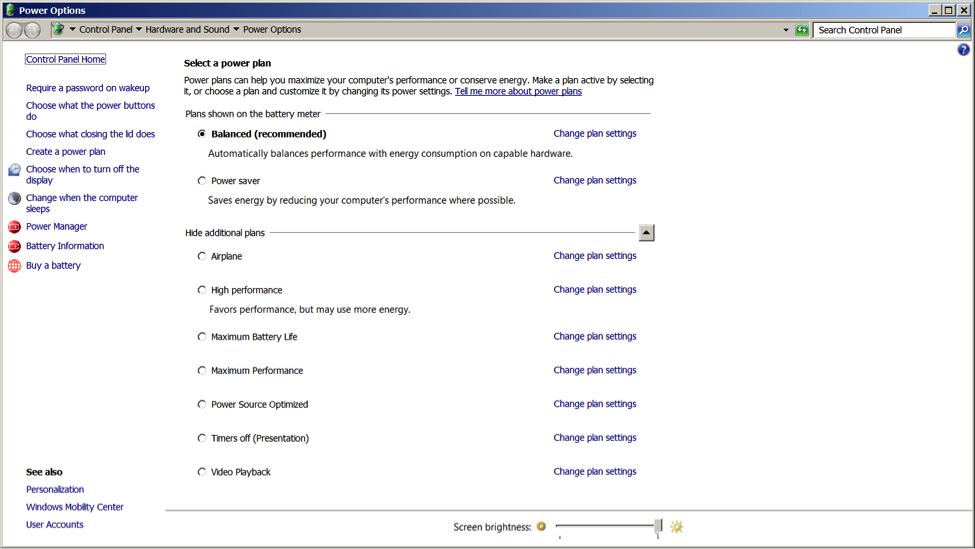
- Additionally, within this control panel you will see an item called Power Manager option in the left-side menu – select this option.
- The Power Manager is an additional application for Lenovo laptops that will allow you to fine-tune the power settings for your laptop and create custom configurations.
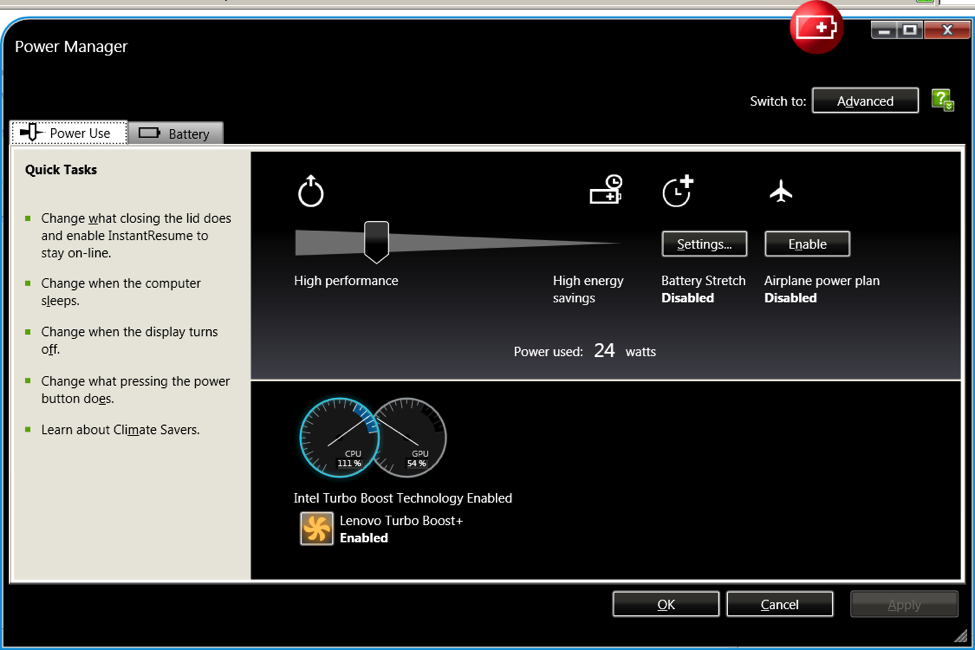
Overcoming Display Issues when Coming Out of Sleep in Dual-Screen Mode
A number of users have encountered display issues when their laptop comes out of sleep when they are connected to a video projector in a classroom or lab. Here's what's happening…
When displaying your computer screen using a projector, you would typically choose 'duplicate' mode to display your presentation on both the projector and your laptop's screen. However, if your display should happen to go to sleep during your presentation your computer will go into 'Extend' mode when it wakes. When this happens you will need to reset your display options.
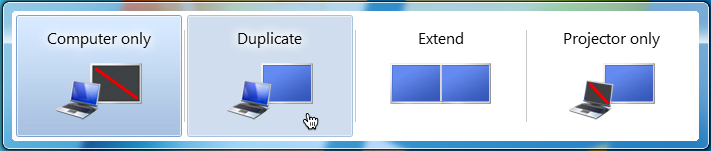
Pressing the Windows key plus P will bring up your display options
Preventing Your Laptop from Going to Sleep During a Presentation
To prevent your laptop from going to sleep during your presentation you simply need to adjust your power options as discussed above. From the Power Options control panel select the option Timers Off (presentation).
Tweaking the Touchpad Interface for Lenovo Laptops
Lenovo recently introduced a new multi-touch interface on their laptops, similar to Apple devices, and as a result the user experience is quite different from previous models. If you are finding the touchpad interface is not to your liking you can modify the settings using the Lenovo Ultranav app.
- Click the Windows start button and type touch in the search box. From the list of results select Lenovo Ultranav.
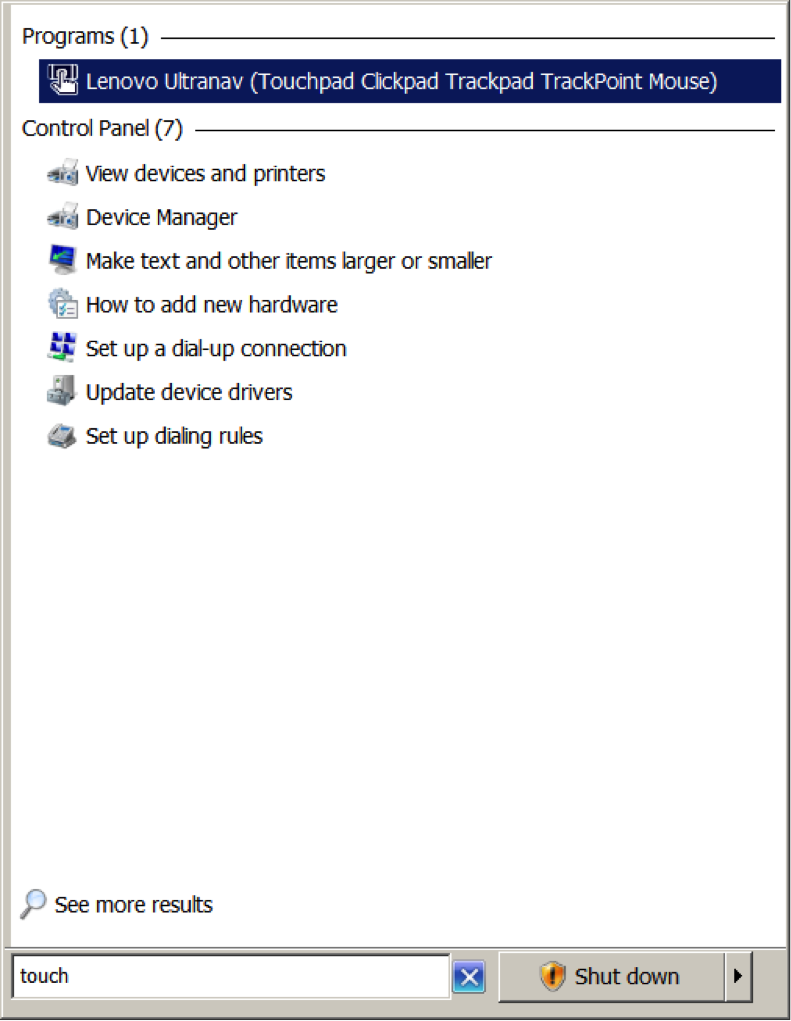
- Select the ThinkPad tab. You will find a number of options allowing you to customize a number of features or you can disable some features altogether if you choose.